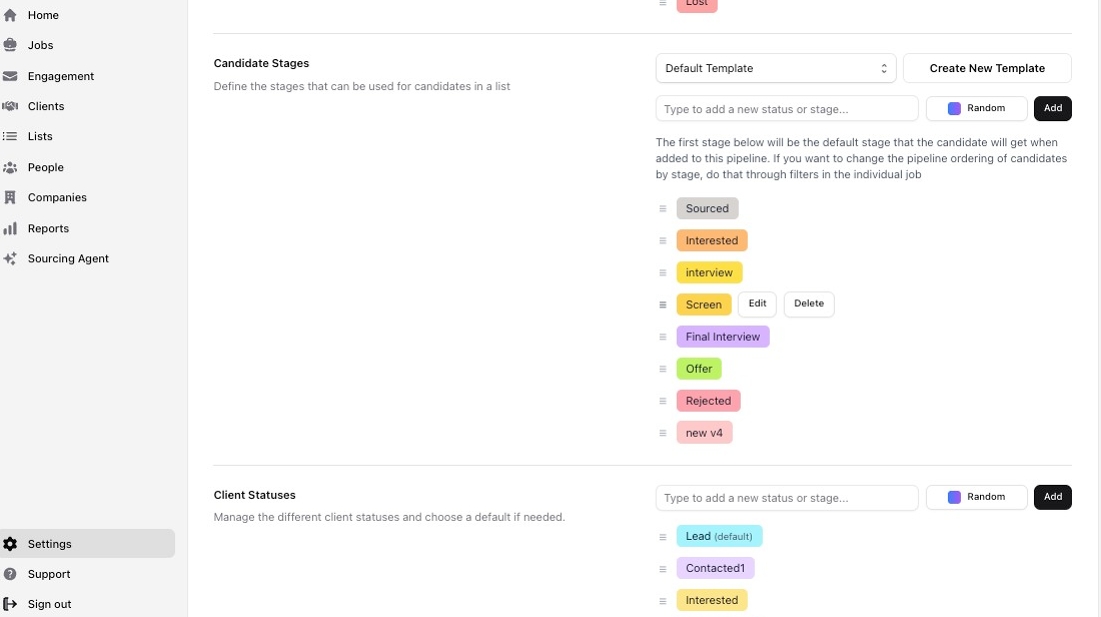
1\. Stardex has very customizable job pipeline stages. You can create new templates based on the stages that different clients may require, as well as reorder stages, rename them, create new rejection stages, and more.
To access, this go to the “Candidage stages” in Settings:
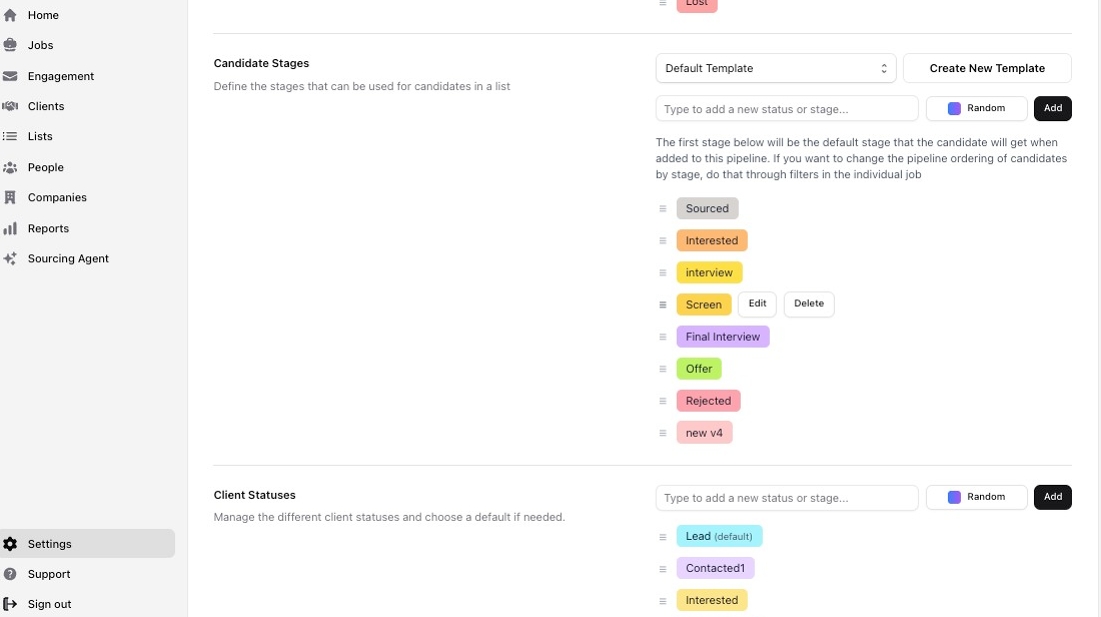
2\. To reorder stages, drag and drop them in the right order using the selector on the left:
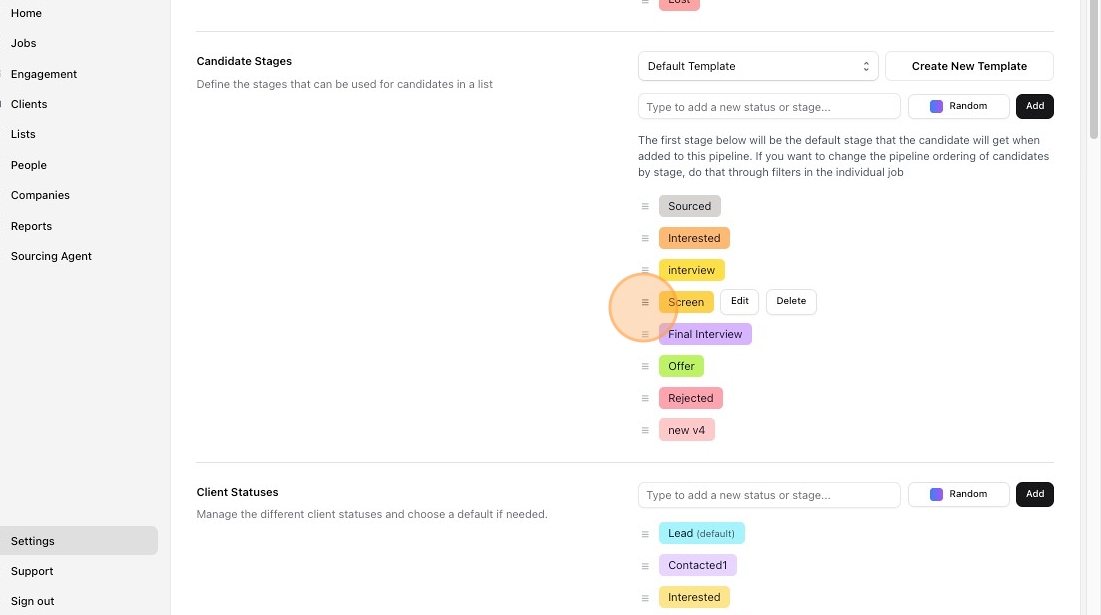
3\. To Edit a specific stage, click Edit, then change it’s name, color, or whether it is an interview stage or a rejection stage. The “interview stage” designation determines whether candidates show up in “Upcoming interviews” on your home page. The “rejection stage” designation moves the candidates to the bottom of your pipeline and will automatically prompt you to enter a rejection reason when moving a candidate to that stage.
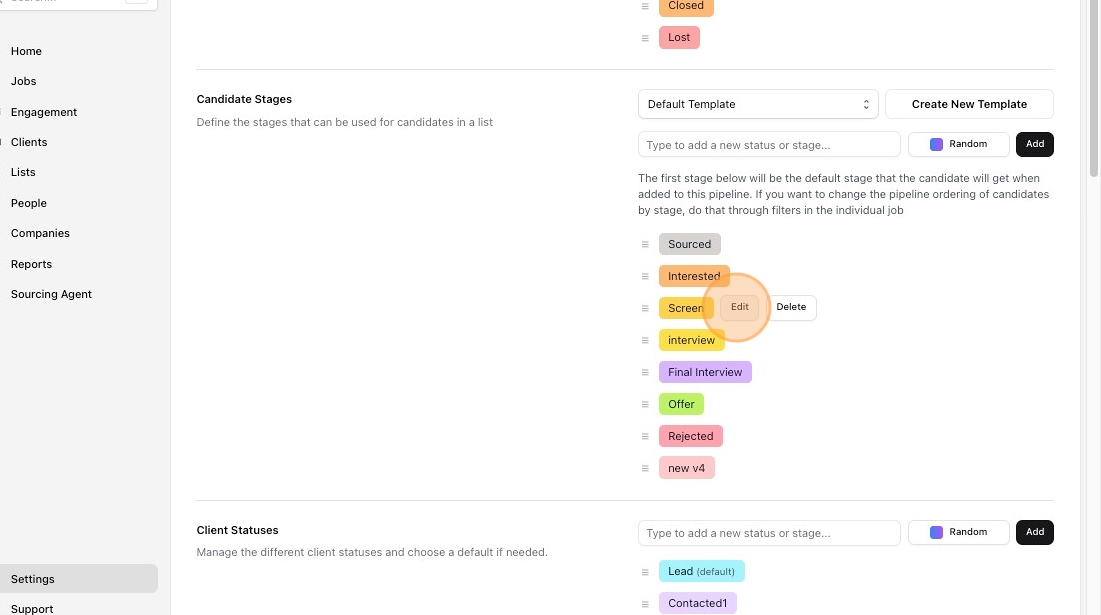
4\. To add a new stage to the pipeline, click on “Type to add a new status or stage” and then Add:
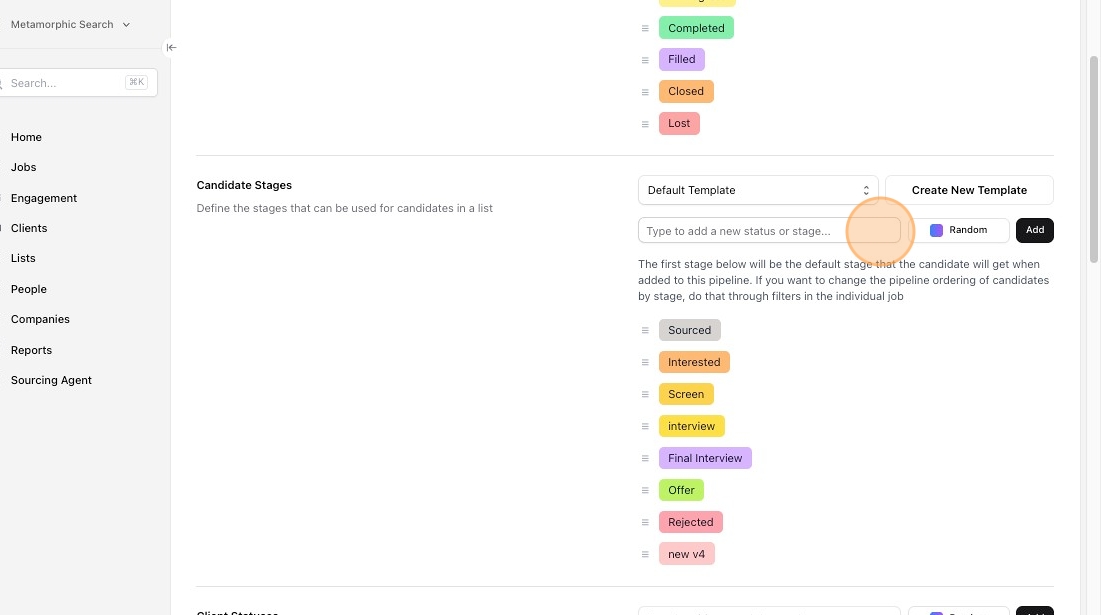
5\.
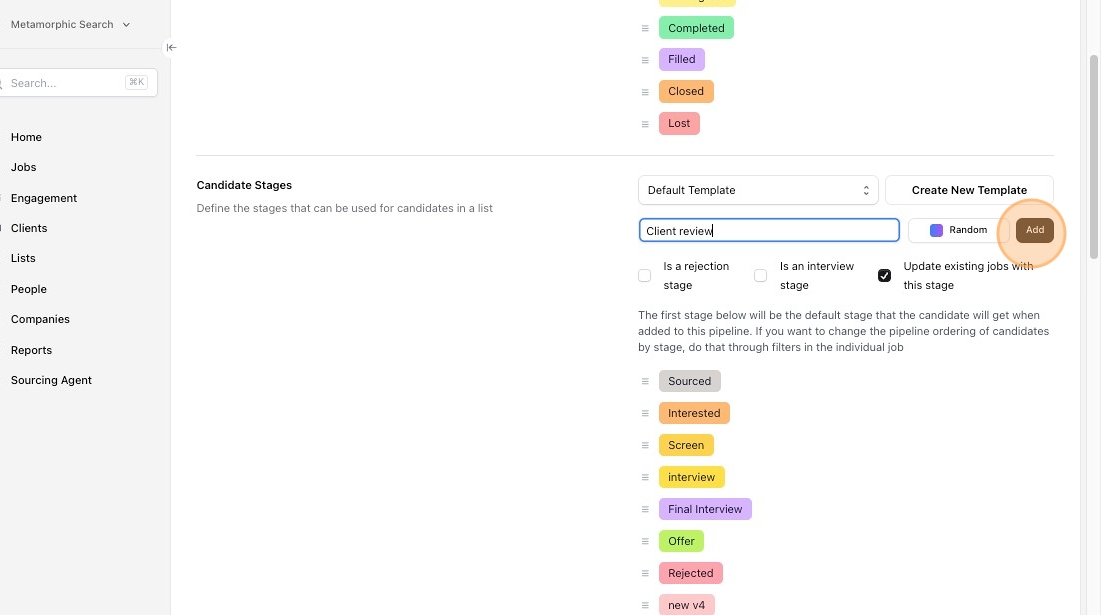
6\. You can edit stages in different templates as well. Select the template you want to view with the selector at the top:
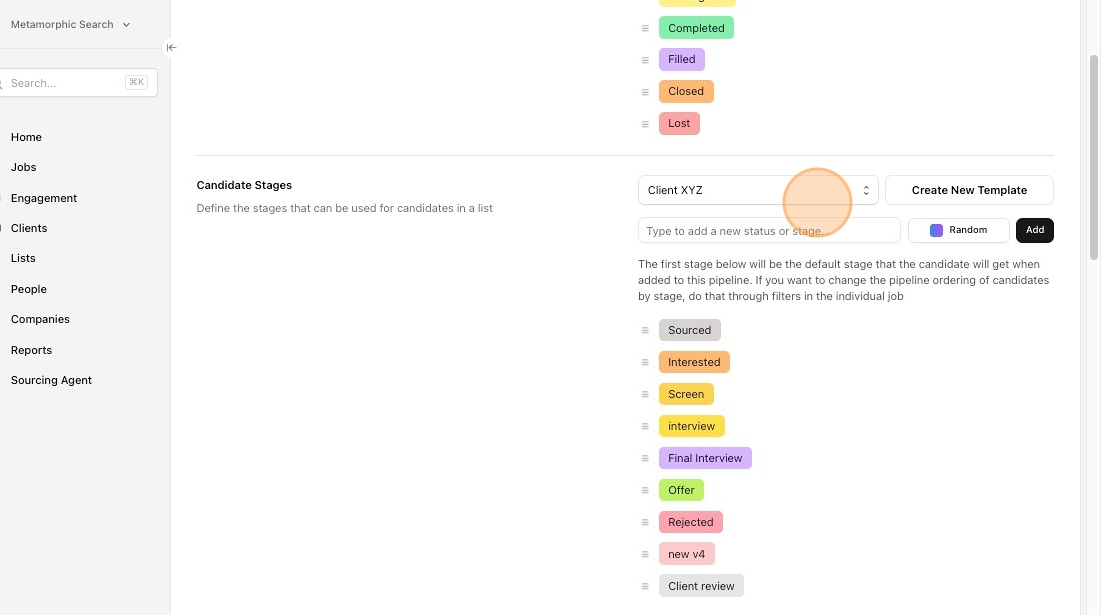
7\. To create a new template, click “Create New Template”
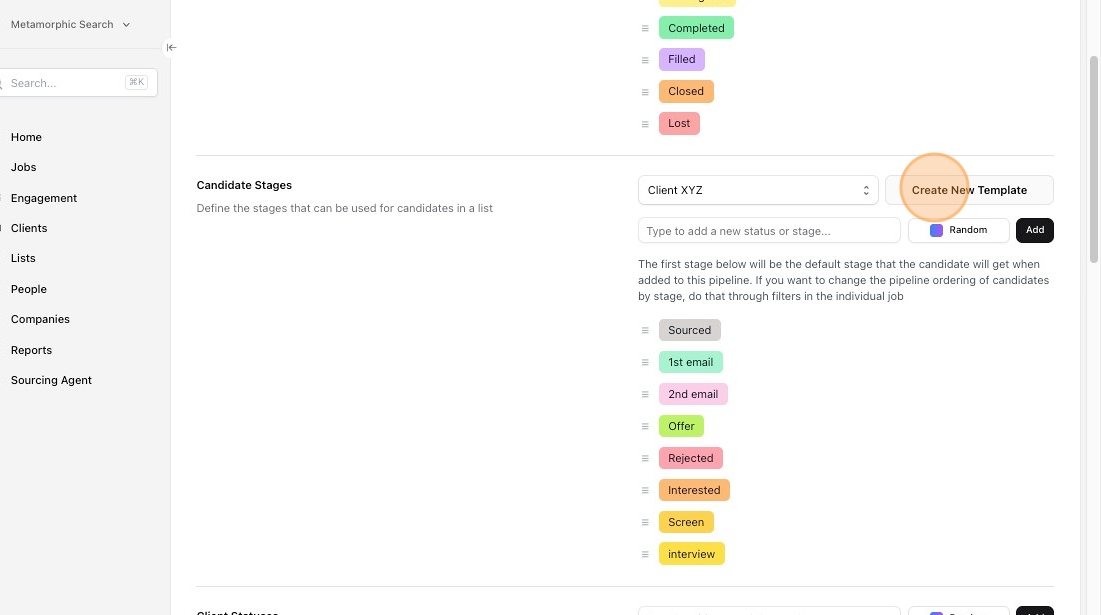
8\. To add stages to the new template in the popup, select from Existing stages or Add new stages:
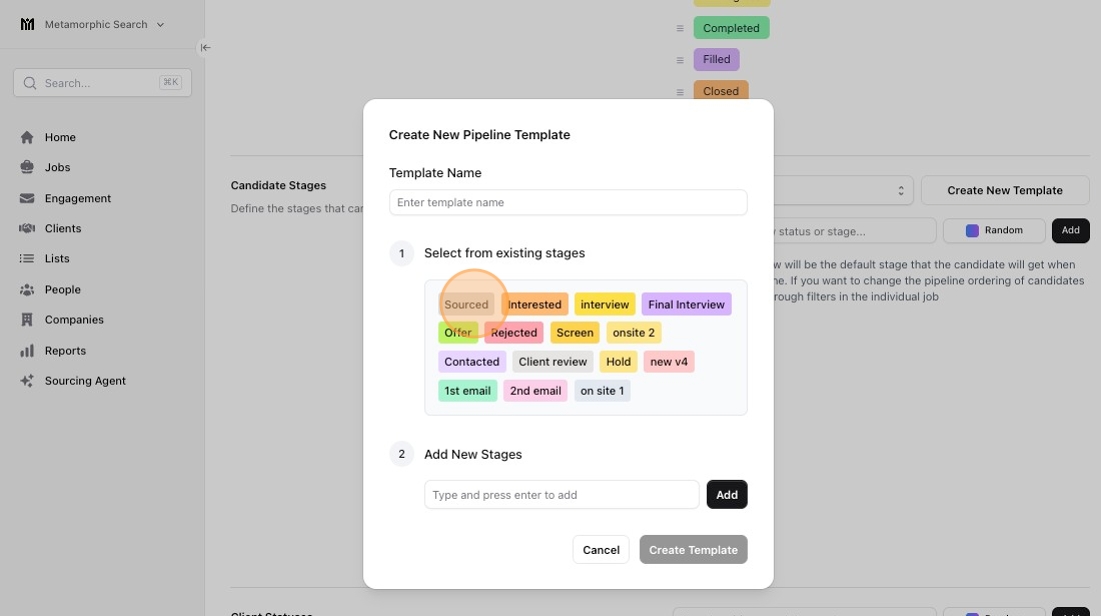
9\.
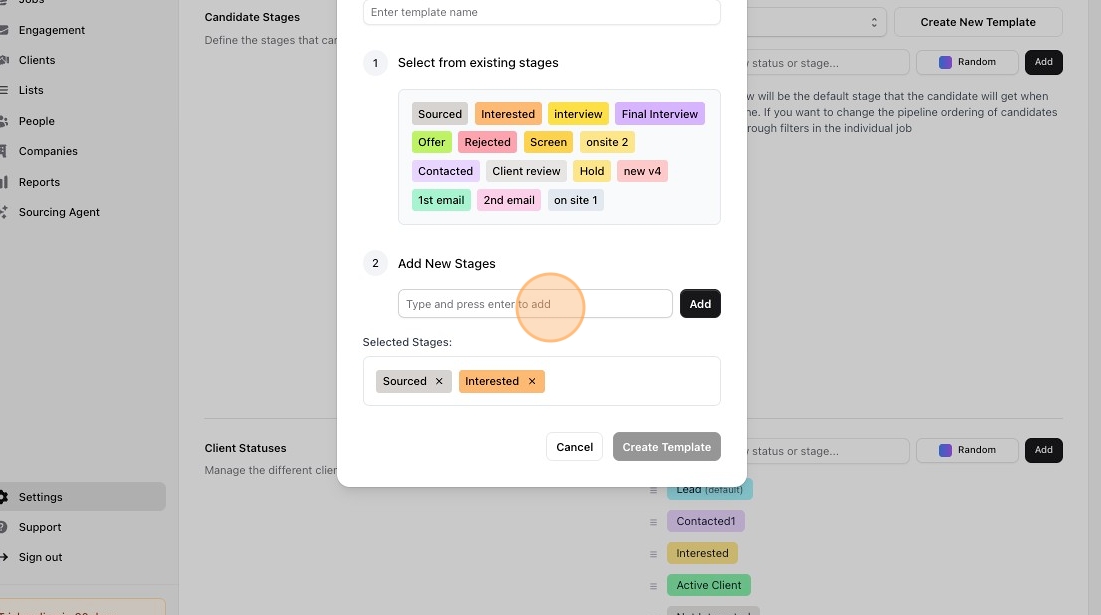
10\. Click "Add"